YouTube, being the largest video-sharing platform, allows creators to reach a vast audience worldwide. However, not all viewers can fully enjoy the content due to various reasons, including hearing impairments or language barriers. Captions or subtitles can bridge this gap by providing a textual representation of the audio in the video. In this article, we will guide you on how to enable captions on YouTube videos, ensuring inclusivity and accessibility for all viewers.
Also Read: How to Add End Screens on YouTube Videos: The Ultimate Guide
Why Captions are Important on YouTube
Captions play a crucial role in enhancing the accessibility and inclusivity of YouTube videos. Here are some reasons why captions are important:
- Accessibility: Captions enable individuals with hearing impairments to understand the audio content in videos.
- Language Barrier: Captions also provide a solution for viewers who are not proficient in the video’s language, allowing them to read and comprehend the content.
- Improved Comprehension: Even viewers without hearing impairments can benefit from captions by improving their comprehension, especially when the audio quality is low or when watching videos in noisy environments.
- Enhanced User Experience: Captions make also videos more engaging and enjoyable for all viewers, ensuring that the message is effectively conveyed.
Also Read: How to Make a YouTube Channel Trailer – The Ultimate Guide
How to Enable Captions on YouTube Videos
To enable captions on your YouTube videos, follow below mentioned steps:
Step 1: Access the YouTube Video Manager
Login to your YouTube account and access the YouTube Video Manager. This is where you can manage your uploaded videos and their settings.
Step 2: Select the Video for Captioning
Choose the video for which you want to enable captions. Select the video you wants to add captions in the Video Manager and just click on the “Edit” button next to it.
Step 3: Click on “Subtitles/CC”
In the video editing interface, navigate to the top menu and click on the “Subtitles/CC” tab. This will take you to the captioning settings for the selected video.
Step 4: Add Captions or Transcriptions
In the captioning settings, you have two options: upload your own captions or use automated captioning. If you have pre-prepared caption files, click on “Add new subtitles or CC” and upload the file. Alternatively, you can choose the option for YouTube to automatically generate captions by selecting “English (Automatic).”
Step 5: Save and Publish the Captions
After adding captions or selecting automated captioning, click on the “Publish” or “Save” button to save the changes. YouTube will process the captions, and they will become available for viewers to enable.
Also Read: How to Use YouTube Analytics – The Ultimate Guide 2023
Benefits of Enabling Captions
Enabling captions on your YouTube videos brings several benefits:
- Improved Accessibility: By providing captions, you also ensure that your content is accessible to a wider audience, including individuals with hearing impairments or language barriers.
- Enhanced SEO: Captions can improve your video’s search engine optimization (SEO) by making it more discoverable through keywords and increasing the likelihood of appearing in search results.
- User Engagement: Captions make your videos also more engaging, helping viewers stay connected to the content and reducing the likelihood of them clicking away.
- Global Reach: Captions also allow your videos to reach an international audience, breaking language barriers and enabling viewers from different parts of the world to understand your content.
Also Read: How to Add Music to YouTube Videos – The Ultimate Guide 2023
Best Practices for Captioning YouTube Videos
When captioning your YouTube videos, consider the following best practices:
- Accuracy: Ensure that the captions accurately represent the spoken words and audio effects in the video.
- Synchronization: Time the captions correctly to match the corresponding audio, providing a seamless viewing experience.
- Formatting: Use proper formatting and styling to distinguish speakers, sound effects, and other important audio cues.
- Grammar and Punctuation: Follow grammatical rules also and use proper punctuation to maintain clarity and readability.
- Review and Edit: Always review and edit the captions before publishing to eliminate any errors or inaccuracies.
Also Read: How to Create a YouTube Playlist? Step-by-step Guide (2023)
Tools for Automated Captioning
If you’re using some automated tools for captioning for your YouTube videos, you should consider the following recommended tools:
- YouTube’s Automatic Captions: YouTube also provides an automatic captioning feature using speech recognition technology to quickly generate captions for your videos. However, it is still important to review the generated captions carefully and edit for accuracy as needed.
- Third-Party Captioning Services: Several third-party services offer automated captioning solutions with advanced features for better accuracy and customization. Some popular options include Rev.com, Amara, and Sonix.
Also Read: How to Schedule a YouTube Video – Step-by-step Guide (2023)
The Impact of Captions on SEO
Enabling captions on your YouTube videos can positively impact your SEO efforts. Here’s how captions contribute to SEO:
- Keyword Relevance: Captions include textual content that can contain relevant keywords, increasing the likelihood of your video being discovered through search queries.
- Transcripts for Indexing: Search engines can crawl and index the text in your captions, making it easier for them to understand and rank your video content.
- User Engagement Signals: Captions improve user engagement by providing an additional layer of information. Increased watch time and positive engagement signals can boost your video’s SEO ranking.
Also Read: How to Enable Ads on YouTube Videos? The Ultimate Guide
Conclusion
In conclusion, enabling captions on YouTube videos is crucial for inclusivity, accessibility, and improved user experience. By following the outlined steps and best practices, you can ensure that your content reaches a wider audience and benefits from enhanced SEO. Remember to review and edit captions for accuracy, and consider automated captioning tools for efficiency. Embrace the power of captions to make your YouTube videos accessible to all.
Also Read: YouTube SEO – How to Optimize Videos for YouTube Search
FAQs
Q1: Can I edit the automated captions provided by YouTube? Yes, you can edit the automated captions generated by YouTube. It is recommended to review and edit them for accuracy before publishing.
Q2: Can I add captions to my existing YouTube videos? Yes, you can add captions to your existing YouTube videos by accessing the Video Manager, selecting the video, and enabling captions in the captioning settings.
Q3: Are captions beneficial even if my videos are not in English? Absolutely! Captions benefit viewers who are not proficient in the video’s language, enabling them to read and understand the content.
Q4: Can captions improve viewer engagement? Yes, captions make videos more engaging and improve viewer retention by providing an additional layer of information.
Q5: Can I customize the appearance of captions on my YouTube videos? Yes, YouTube provides options to customize the appearance of captions, allowing you to choose font styles, colors, backgrounds, and text sizes that align with your video’s branding.

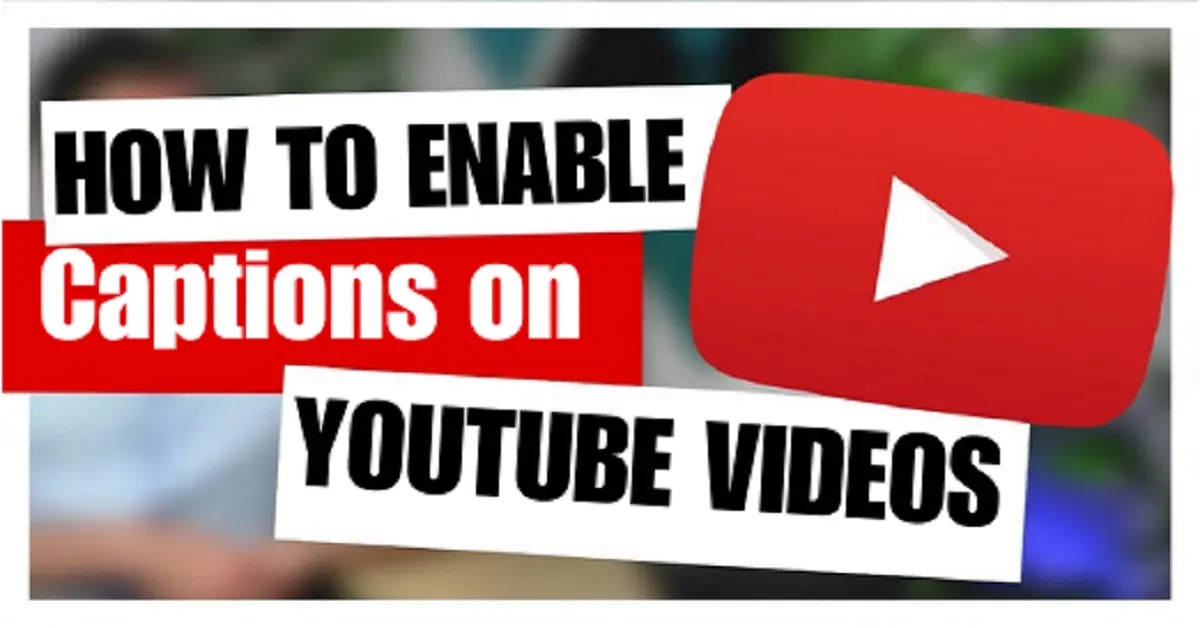
Leave a Reply