This step-by-step guide teaches you how to add music to YouTube videos. While it’s not currently possible to replace audio tracks in the mobile app, you can do so in a web browser on your computer. Since YouTube terms do not allow the use of copyrighted music, you can choose from a large database of royalty-free music in the YouTube Studio editor.
How to Add Music to YouTube Videos (Step-by-Step)
Head Over to YouTube Studio
Go to YouTube in your computer’s web browser. This takes you to your YouTube channel dashboard if you are already signed in. If you are not logged in, click SIGN IN in the upper right corner to log in.
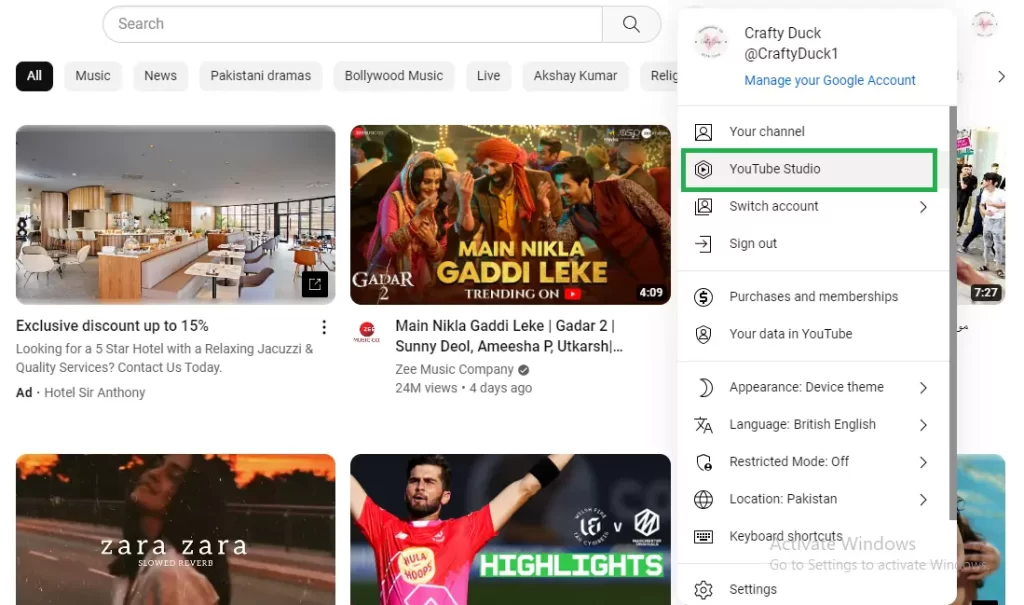
Note: This feature is only available if your video is less than 6 hours long and has less than 100,000 views. The only exception to the 100,000 view limit is if you are part of the YouTube Partner Program.
Upload Your Video
Click the “Upload” button on the video camera icon with a plus sign (+) you can find it at the top-right corner of the dashboard. Once you click, it will will expand.
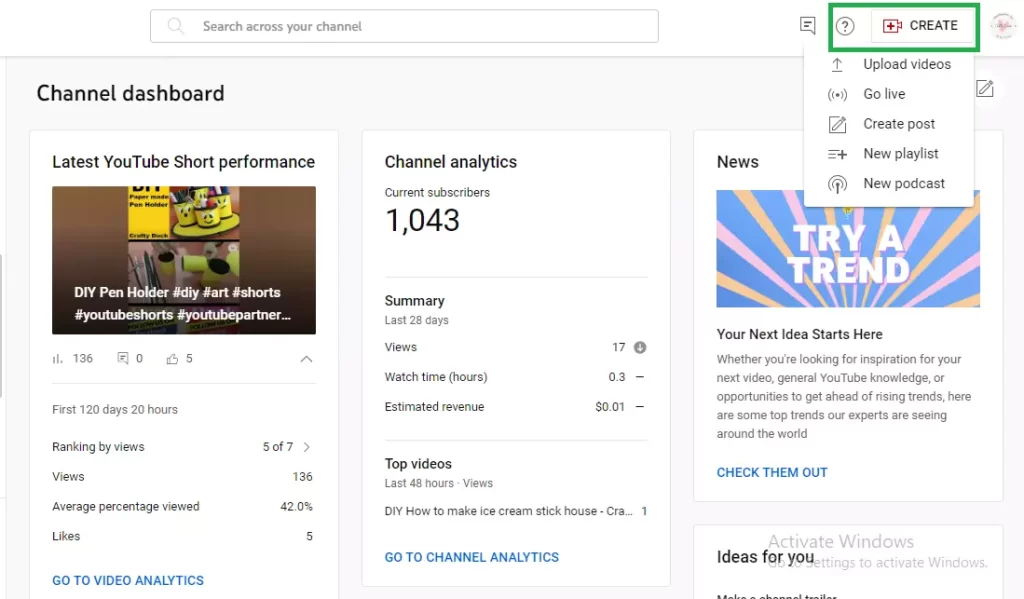
Click the upload Video menu. This takes you to the “Upload Video” screen. Now select the video file you want to upload by clicking on “Select Files” button on the screen. It will move you to Windows explorer or Finder (Mac) window.
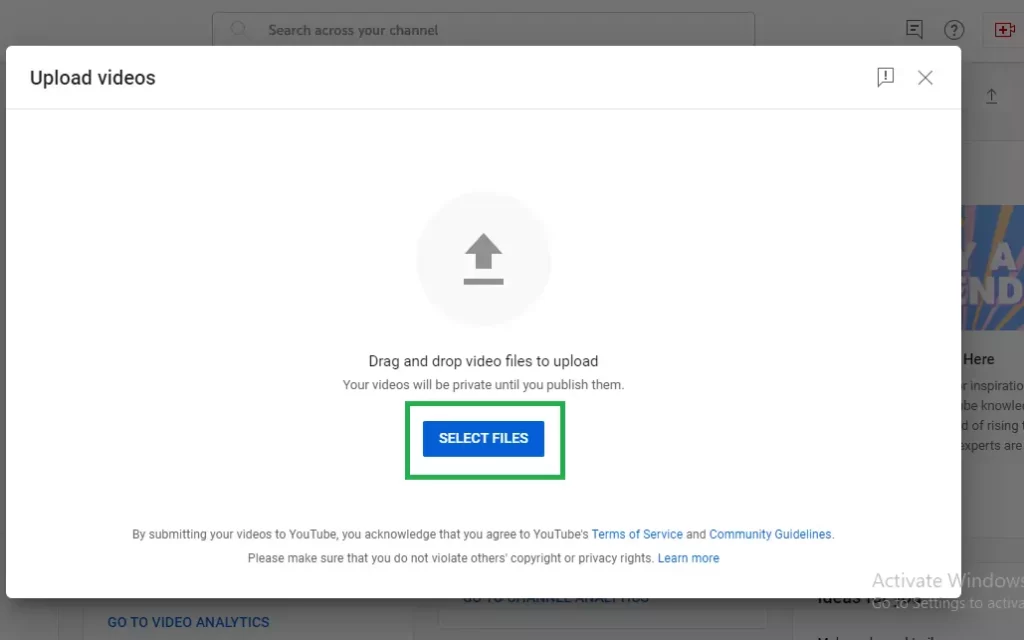
Go to video file location and select the file and press “Open”. That’s it, now you video will start uploading. It will take time 1 – 3 mins, depending on your video size.
Note: If you have already uploaded the video and you want to edit the music, click the X in the upper right corner of the “Upload Video” screen and directly go to step ( )
Publish Your Video
First, you can edit the Title, add a description, choose a thumbnail, and make some other settings.
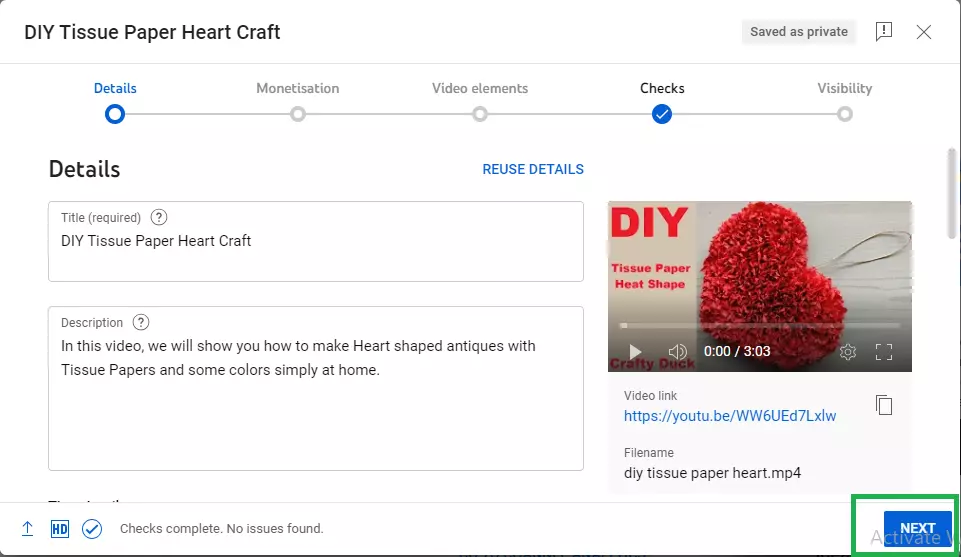
Click Next and follow the on-screen instructions to select the settings you want. The video processing will continue in the background even if you click “Close” at the end of the process.
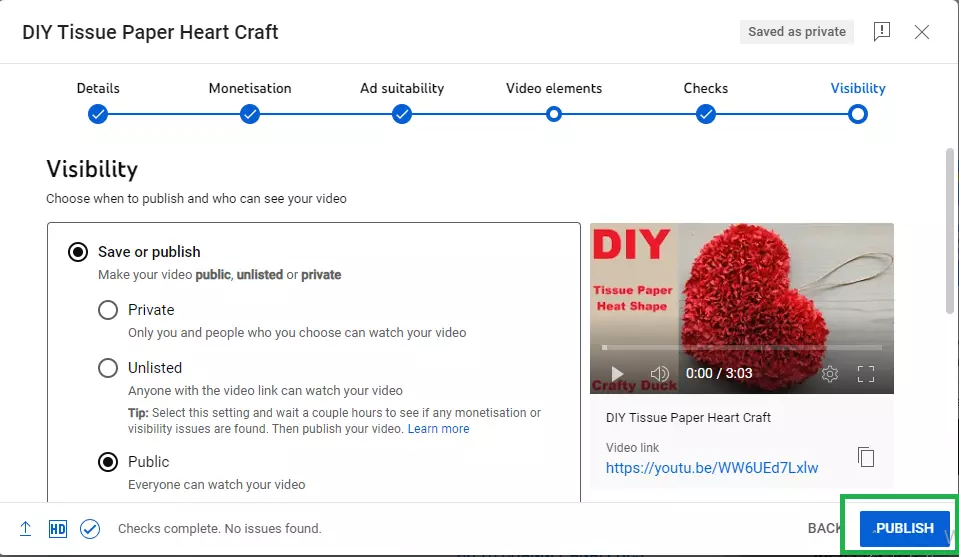
Add Music to Your Video
Go to Dashboard > Content > Select Video in left size menu, and click on Editor button to edit your uploaded video.
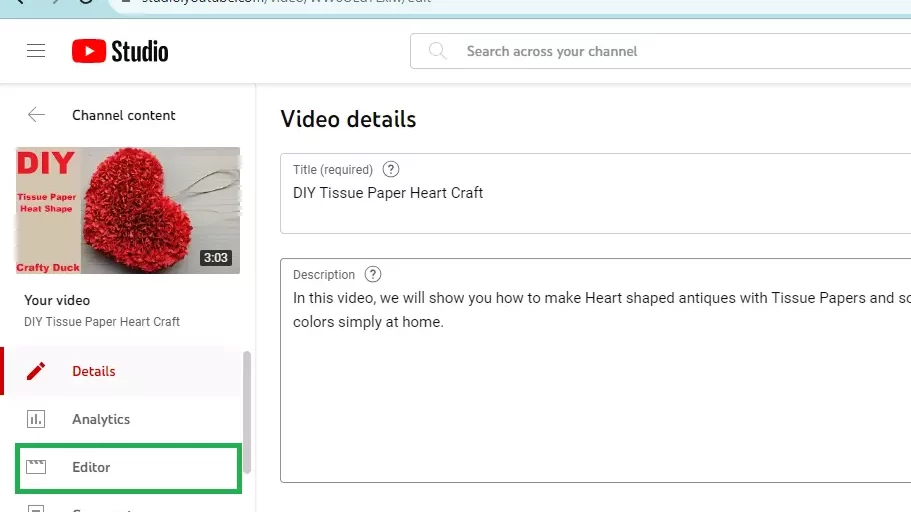
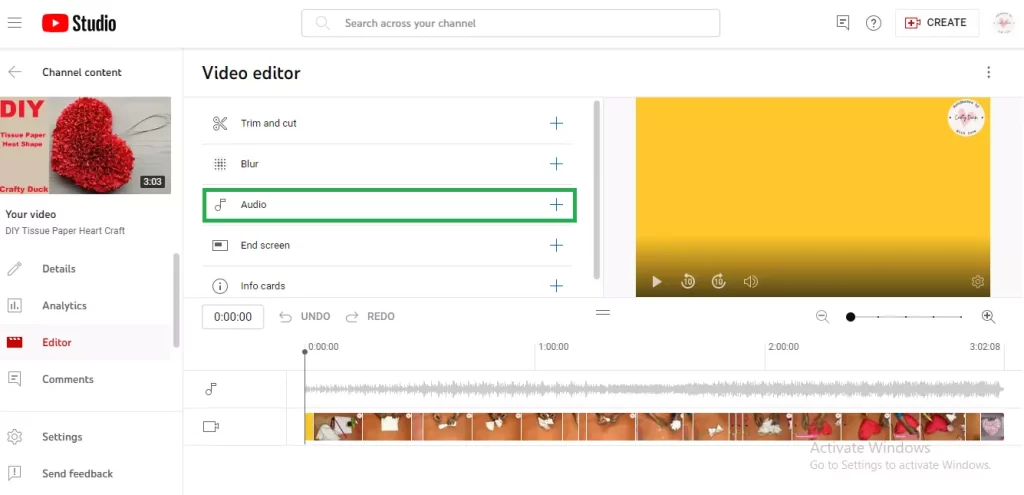
Click + on Audi icon. It will expand the Menu and move to Audio Library with a list of free audio tracks.
Click the Play button on left side to play the track. You can scroll to see more tracks in the audio list and click play button to check it before you select for your video.
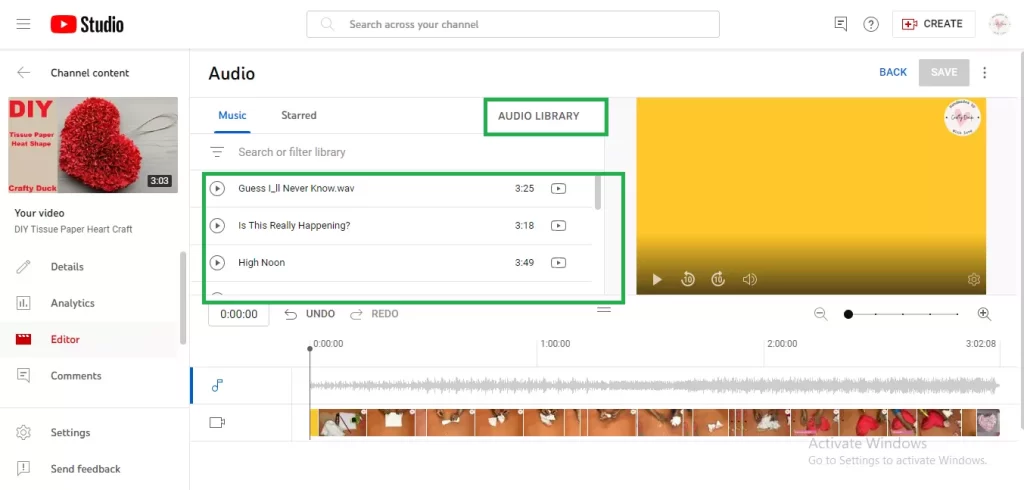
After You choose the track of your choice, just go to “Add” button next to Track name and click to add this track to your video.
You can finally save the video on the right bottom to save it with track.
Important Note:
- YouTube’s list of music that you can use is copyright-free, meaning that you can use it on any video without fear of copyright strike or having your video taken down.
- Do not add any commercial music to your video using the video editing software before uploading on YouTube. Your video will have its audio muted, and YouTube may even remove the video.
Also Read: YouTube Video Downloader Legal or Not? The Ultimate Guide

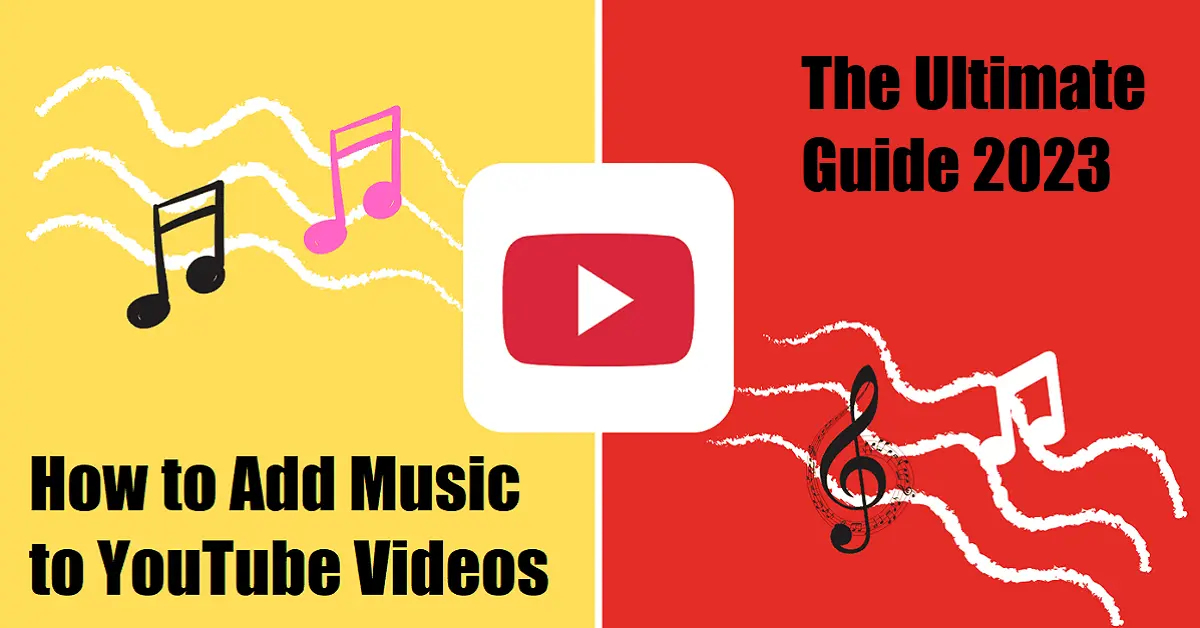
Leave a Reply