Have you ever uploaded a video on YouTube and later on noticed that the auto-generated Video thumbnail doesn’t match content of your video? The thumbnail is an essential element in attracting viewers and enticing them to click on your video. In this article, we will share How to Change YouTube Video Thumbnail that exactly match your video’s content and helps drive more views and engagement.
Also Read: How to Schedule a YouTube Video – Step-by-step Guide (2023)
Introduction
To stand out from the competition on YouTube, it’s crucial to optimize various elements, including your video thumbnail. A captivating thumbnail increases the chances of attracting viewers and encouraging them to click on your video.
Importance of a Compelling Thumbnail
A thumbnail acts as a visual representation of your video and can significantly impact whether users decide to watch it. A well-designed thumbnail can pique curiosity, convey the video’s message, and entice viewers to click. It serves as a preview and can make the difference between someone scrolling past or deciding to engage with your content.
Also Read: How to Create a YouTube Playlist? Step-by-step Guide (2023)
Accessing YouTube Studio
To change the existing thumbnail of your YouTube video, you’ll need to access YouTube Studio on your computer or mobile device. Than follow the below mentioned steps:
- Open your web browser and go to www.youtube.com.
- Sign-in to your YouTube account.
- Click on your profile picture you can see at the top-right corner.
- In the drop-down menu, select “YouTube Studio.”
Also Read: YouTube SEO – How to Optimize Videos for YouTube Search
Changing the Video Thumbnail
After signing-in to YouTube Studio, simply follow below instructions to change the thumbnail of your video:
- Click on “Videos” in the Menu on the left side.
- Select the video to change the thumbnail and click on its title.
- In the video details page, click on the “Details” tab.
- Under the “Thumbnail” section, click on “Custom thumbnail.”
- Select the desired image from your computer or choose one from your YouTube account.
- Click “Save” to apply the new thumbnail to your video.
Also Read: How To Get More Subscribers on YouTube for Free
Uploading a Custom Thumbnail
YouTube provides the option to upload a custom thumbnail, allowing you to create a visually appealing image that accurately represents your video. Follow these tips when designing your custom thumbnail:
- Use high-resolution images: Ensure your thumbnail is clear and sharp, even at small sizes.
- Incorporate relevant text or graphics: Include text or graphics that give viewers a glimpse of what your video is about.
- Maintain consistency with branding: Use colors, fonts, and design elements that align with your overall branding to create a cohesive look.
Also Read: How to Use YouTube Analytics – The Ultimate Guide 2023
Thumbnail Best Practices
To make the most of your video thumbnails, consider the following best practices:
- Use high contrast: Bright colors and strong contrast can help your thumbnail stand out.
- Focus on the subject: Feature also a clear and compelling image that represents the main theme of your video.
- Keep it simple: Avoid cluttered thumbnails that may confuse or overwhelm viewers.
- Test different thumbnails: Experiment with different designs to see which ones resonate best with your audience.
- Stay within YouTube’s guidelines: Ensure your thumbnails comply with YouTube’s policies regarding content and image restrictions.
Also Read: How to Make a YouTube Channel Trailer – The Ultimate Guide
Reviewing Thumbnail Performance
YouTube Studio provides insights into your thumbnail’s performance. Monitor your video analytics and pay attention to the click-through rate (CTR) and audience retention. If you notice a particular thumbnail is generating a higher CTR and longer view duration, it indicates that the thumbnail is effectively attracting viewers and encouraging them to watch your video.
Also Read: How to Add Music to YouTube Videos – The Ultimate Guide 2023
Conclusion
Changing your YouTube video thumbnail is a simple yet powerful way to optimize your content and attract more viewers. By following the steps outlined in this article, you can create compelling thumbnails that accurately represent your video’s content, increase engagement, and improve your overall YouTube channel performance.
Also Read: How to Create a YouTube Playlist? Step-by-step Guide (2023)
FAQs
Q1: Can I change the thumbnail of an existing YouTube video?
Yes, you can change the thumbnail of an existing YouTube video by accessing YouTube Studio and following the steps outlined in this article.
Q2: Are there any guidelines or restrictions for YouTube video thumbnails?
Yes, YouTube has guidelines regarding thumbnail content and image restrictions. Ensure your thumbnails comply with these guidelines to avoid any issues.
Q3: Can I upload a custom image as my video thumbnail?
Absolutely! YouTube also allows you to upload custom images as video thumbnails. This gives you the flexibility to create visually appealing and engaging thumbnails for your videos.
Q4: How often should I change my video thumbnails?
There is no set rule for how often you should change your video thumbnails. However, if you notice low engagement or want to experiment with different designs, consider updating your thumbnails periodically.
Q5: Can I see how my thumbnails are performing?
Yes, YouTube Studio provides analytics that allow you to monitor the performance of your thumbnails. Regularly monitor the metrics i.e. (CTR) and audience retention to gauge their effectiveness.
Also Read: How to Live Stream on YouTube: A Comprehensive Guide (2023)
In conclusion, a compelling YouTube video thumbnail plays a crucial role in attracting viewers and driving engagement. By following the steps outlined in this article, you can change your video thumbnail and create visually appealing thumbnails that accurately represent your video’s content. Moreover, remember to stay consistent with your branding, test different designs, and monitor your thumbnail’s performance through YouTube Studio. With an optimized thumbnail, you’ll increase the likelihood of capturing viewers’ attention and growing your YouTube channel.

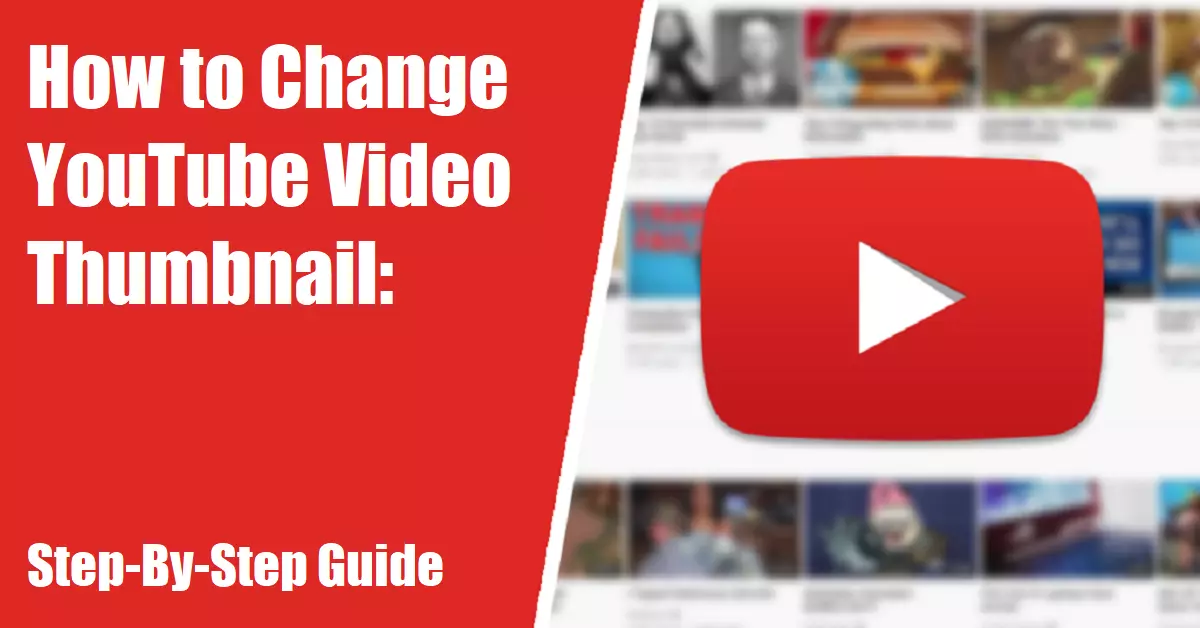
Leave a Reply