Are you a passionate YouTuber looking to grow your channel and wants to touch a wider audience around the world? YouTube Creator Studio is the best tool that can help you optimize your YouTube video content, analyze their performance, and engage with your audience. In this article, we will guide you How to use YouTube Studio effectively to maximize the growth of your channel. So let’s dive in!
Introduction
YouTube Creator Studio is a comprehensive platform provided by YouTube that allows content creators to manage and enhance their channels. It offers a wide range of powerful features and detailed insights to optimize your videos properly, and grow your channel fast.
Setting up YouTube Creator Studio
To get started with YouTube Creator Studio, you need to have a YouTube channel. You can create a new YouTube Channel, If you don’t have yet, by visiting YouTube’s website and create an account. After creating and properly setting-up a YouTube channel, you can than access YouTube Studio by simply clicking on your profile picture on right-corner and choosing “YouTube Studio” from the dropdown menu.
Also Read: How to Create a YouTube Channel: A Complete Guide 2023
Uploading and Optimizing Your Videos
Uploading high-quality videos is crucial for attracting viewers and growing your channel. YouTube Creator Studio provides several tools to optimize your videos for better visibility:
Title and Description
Craft a compelling title that accurately represents your video content and includes relevant keywords. Write a detailed description that provides additional information and includes relevant keywords as well.
Tags and Categories
Add relevant tags to your videos to help YouTube understand the content and context. Choose appropriate categories that align with your video’s topic.
Thumbnails and End Screens
Create eye-catching thumbnails that entice viewers to click on your video. Utilize end screens to promote your other videos, playlists, or subscribe button at the end of your video.
Closed Captions and Subtitles
Include closed captions or subtitles to make your videos more accessible to a wider audience. This can also improve your video’s search rankings.
Analyzing Video Performance
Understanding how your videos perform is essential for improving your content strategy. YouTube Creator Studio offers valuable insights and analytics to track your video’s performance:
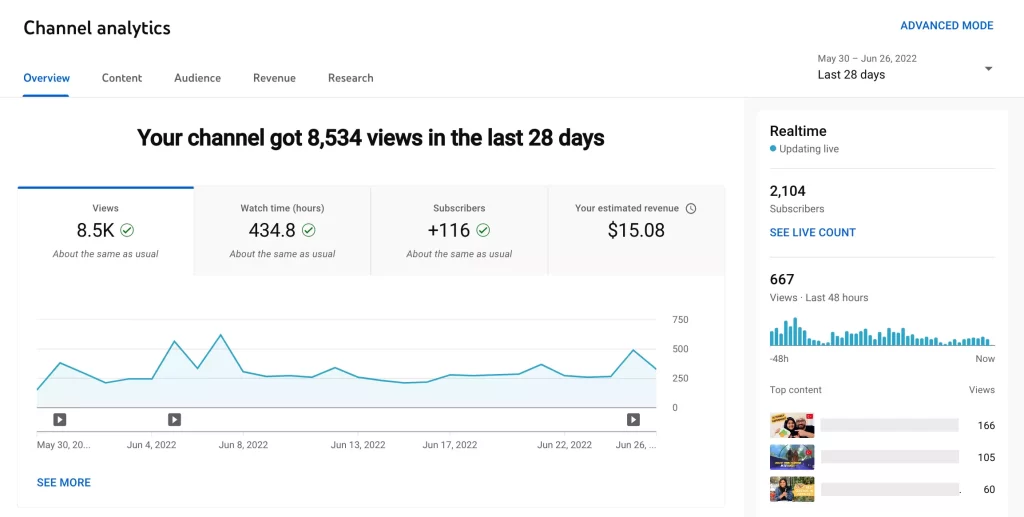
Analytics Dashboard
Access the Analytics section to gain a comprehensive overview of your channel’s performance. Analyze metrics such as views, watch time, audience demographics, and traffic sources to identify trends and patterns.
Audience Retention
Pay attention to your video’s audience retention graph to understand which parts of your video are engaging and which parts may be causing viewers to drop off. Use this information to refine your content and keep your audience engaged.
Comments and Engagement
Monitor the comments section of your videos and respond to viewer feedback promptly. Engaging with your audience builds a loyal community and encourages viewers to return.
Engaging with Your Audience
Building a loyal fan base requires consistent interaction with your audience. Here’s how you can engage with your viewers effectively:
Community Tab
Utilize the Community tab to share updates, polls, and exclusive content with your subscribers. Encourage discussions and respond to comments to foster a sense of community.
Live Streaming
Host live streams to interact with your audience in real-time. Plan engaging and interactive sessions, answer questions, and address their concerns.
YouTube Stories
Use YouTube Stories to provide behind-the-scenes content, teasers, or quick updates. Stories appear at the top of the YouTube app and are a great way to stay connected with your audience.
Collaborating with Other Creators
Collaborations with other YouTubers can expose your channel to new audiences and help you grow faster. YouTube Creator Studio offers features to facilitate collaborations:
YouTube Studio Mobile App
Download the YouTube Studio Mobile app to manage your channel on the go. Receive notifications, respond to comments, and stay connected with your audience wherever you are.
Video Collaborations
Reach out to other creators for collaboration opportunities. Collaborative videos can introduce your channel to a wider audience and provide unique content for both channels.
Utilizing YouTube Studio Mobile App
The YouTube Studio Mobile app is a powerful tool that enables you to manage your channel from your smartphone. Some key features include:
Real-time Statistics
Access real-time analytics to monitor your video’s performance on the go. Stay informed about views, watch time, and engagement metrics anytime, anywhere.
Instant Notifications
Receive instant notifications for new comments, likes, and subscribers. Respond to your audience promptly and maintain an active presence on your channel.
Promoting Your Channel Outside of YouTube
To expand your reach beyond YouTube, consider promoting your channel on other platforms:
Social Media Marketing
Utilize other popular social media platforms i.e. Facebook, Twitter, Instagram or LinkedIn to boost your videos and YouTube channel by sharing the content. Engage with your followers and share valuable content.
Cross-Promotion
You can easily promote your YouTube Channel by Collaborating with other bloggers, influencers, or websites of similar niche to cross-promote each other’s content. This can display and expose your YouTube channel to more wider audience and attract new subscribers as well.
Monetizing Your Channel
Once your channel meets YouTube’s monetization requirements, you can start earning revenue through advertisements, channel memberships, Super Chat, and merchandise shelf. YouTube Creator Studio provides tools to manage your monetization settings and track your earnings.
Conclusion
YouTube Creator Studio is a valuable resource for content creators looking to grow their channels. By proper utilizing the YouTube Studio’s features and insights, you can also optimize your videos content, engage with your audience, collaborate with other creators, and expand your channel’s reach. Moreover, remember to consistently create high-quality content, engage with your viewers, and analyze your performance to refine your content strategy and achieve long-term growth.
YouTube Creator Studio FAQs
How do I access YouTube Creator Studio?
To access YouTube Creator Studio, click on your profile picture on YouTube’s website and select “YouTube Studio” from the dropdown menu.
Can I use YouTube Creator Studio on my mobile device?
Yes, you can also download the YouTube Studio Mobile app on your smartphone to manage your channel on the go.
How can I optimize my videos for better visibility?
Optimize your videos by crafting compelling titles and descriptions, adding relevant tags and also categories, creating eye-catching thumbnails, and including closed captions or subtitles.
What analytics does YouTube Creator Studio provide?
YouTube Studio also provides analytics on views, watch time, audience demographics, traffic sources, and audience retention, among others.
How can I monetize my YouTube channel?
Once your channel meets YouTube’s monetization requirements, you can enable monetization and earn revenue through advertisements, channel memberships, Super Chat, and merchandise shelf.

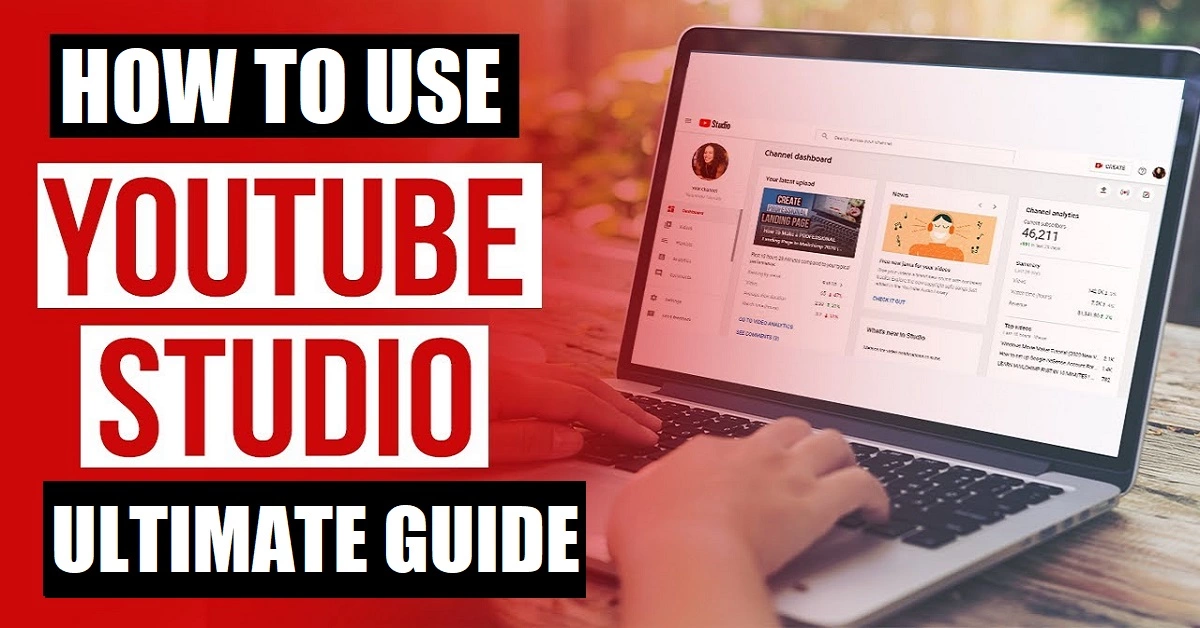
Leave a Reply