How to Cancel YouTube Premium Subscription – YouTube Premium is a subscription service offered by YouTube that provides users with various benefits, including ad-free viewing, offline video downloads, access to YouTube Originals, and background play. However, there might come a time when you no longer wish to continue the subscription or want to cancel the free trial. In this article, we will guide you step-by-step on how to cancel your YouTube Premium subscription or free trial.
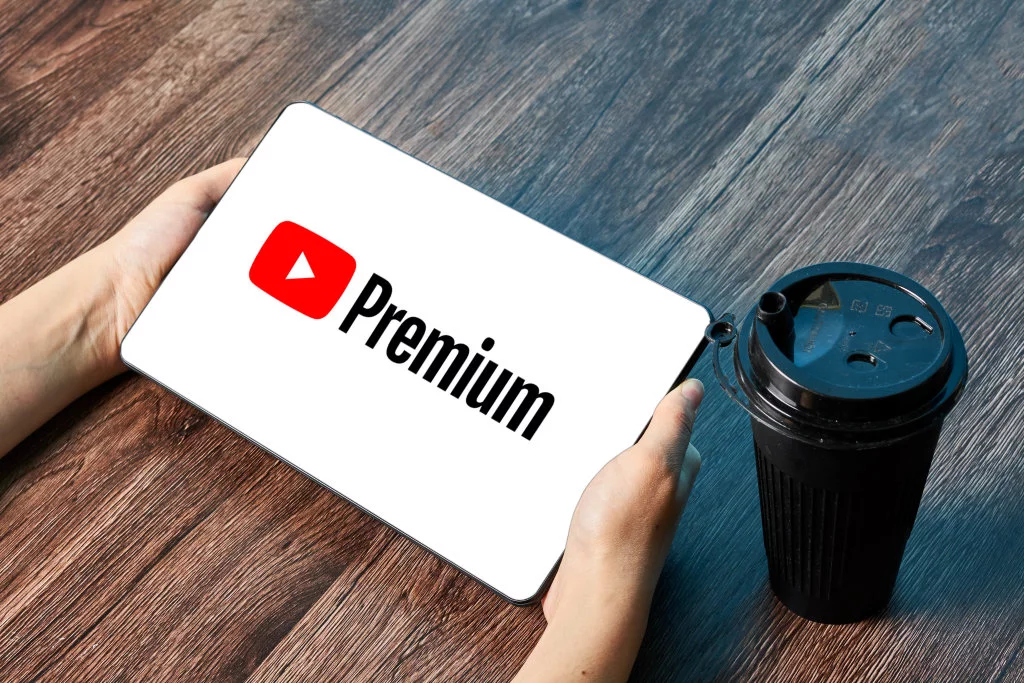
What is YouTube Premium?
Before we dive into the cancellation process, let’s briefly discuss what YouTube Premium is. YouTube Premium is a paid subscription service that enhances your YouTube experience. By subscribing to YouTube Premium, you get rid of ads during videos, download videos for offline viewing, play videos in the background while using other apps, and access exclusive YouTube Originals.
Also Read: YouTube Premium Cost: Monthly Subscriptions and Free Trial
How to cancel YouTube Premium subscription?
Step 1: Accessing your account settings
To cancel your YouTube Premium subscription, first, you need to access your account settings. Open the YouTube app on your mobile device or visit the YouTube website on your computer.
Step 2: Managing your subscriptions
In the YouTube app, tap on your profile picture in the top right corner, and then select “Paid memberships.” On the YouTube website, click on your profile picture, click on “Your channel,” and then select “Paid memberships.”
Step 3: Cancelling the YouTube Premium subscription
Locate the “YouTube Premium” subscription and tap on “Cancel membership” (on the app) or “Cancel membership” (on the website).
Step 4: Confirming the cancellation
YouTube will ask you to confirm your decision. Follow the on-screen prompts to finalize the cancellation.
How to cancel the YouTube Premium free trial?
Step 1: Navigating to your account settings
If you are on a free trial of YouTube Premium and wish to cancel it before being charged, you can do so from your account settings.
Step 2: Managing your subscription status
On the YouTube app, tap on your profile picture, select “Paid memberships,” and then tap on “Manage.” On the website, click on your profile picture, select “Your channel,” click on “Paid memberships,” and then click on “Manage.”
Step 3: Cancelling the free trial
Find the “YouTube Premium” option and tap on “Cancel free trial.”
Step 4: Confirming the cancellation
YouTube will ask for confirmation to ensure you want to cancel the free trial. Follow the provided instructions to complete the cancellation.
What happens after cancelling YouTube Premium?
Loss of Premium benefits
After canceling your YouTube Premium subscription, you’ll lose access to all the premium benefits, such as ad-free viewing, background play, and access to YouTube Originals.
Reverting to the free version
Your account will automatically revert to the free version of YouTube, which means you will encounter ads during videos and won’t have access to premium features.
Access to saved content
Although you’ll lose access to premium features, any videos you’ve previously downloaded for offline viewing will still be available for you to watch.
FAQs
Q1: Can I cancel YouTube Premium anytime?
Yes, you can cancel your YouTube Premium subscription at any time. There are no long-term contracts, and you will continue to enjoy the benefits until the end of the billing period.
Q2: Will I get a refund after cancelling?
No, YouTube does not offer refunds for the unused portion of the subscription period. However, you will still have access to the premium features until the billing cycle ends.
Q3: Can I restart my YouTube Premium subscription later?
Yes, you can re-subscribe to YouTube Premium at any time. Simply visit the “Paid memberships” section in your account settings and choose to subscribe again.
Q4: What if I signed up for YouTube Premium through a third-party service?
If you subscribed to YouTube Premium through a third-party service (e.g., iTunes or Google Play), you will need to manage your subscription through that service.
Q5: Can I still watch my downloaded videos after cancelling?
Yes, any videos you downloaded for offline viewing during your YouTube Premium subscription will still be available to watch even after cancellation.
Conclusion
In conclusion, cancelling your YouTube Premium subscription or free trial is a straightforward process. By following the steps outlined in this article, you can easily manage your subscriptions and make an informed decision based on your preferences. Whether you decide to cancel or re-subscribe later, you’ll always have access to the vast library of content available on YouTube.

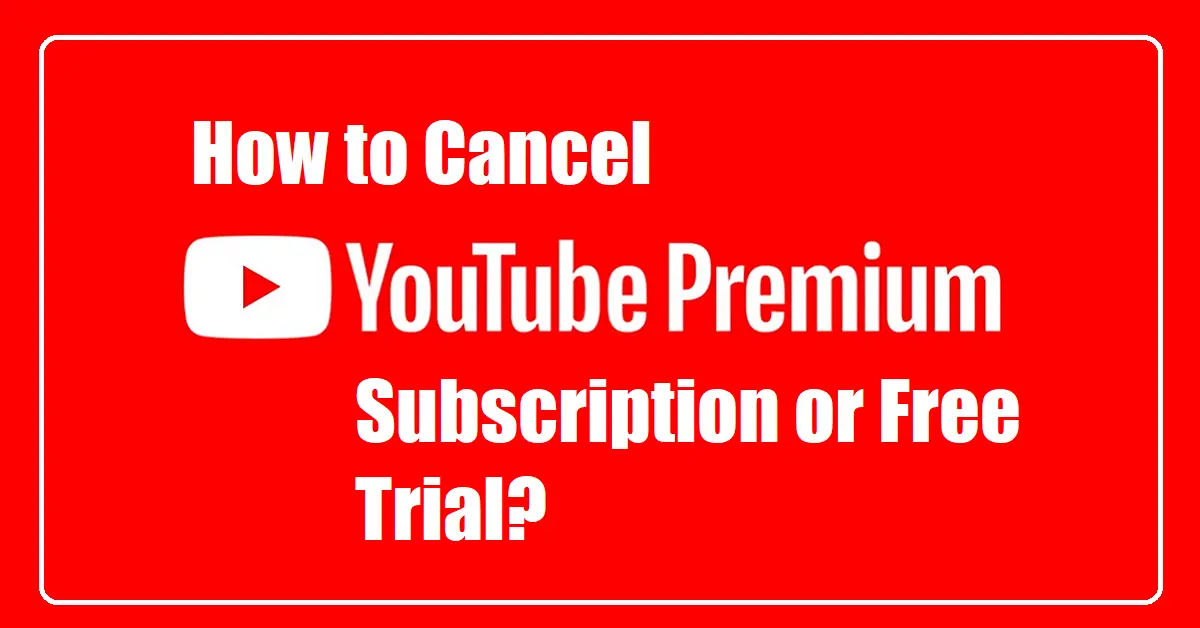
Leave a Reply